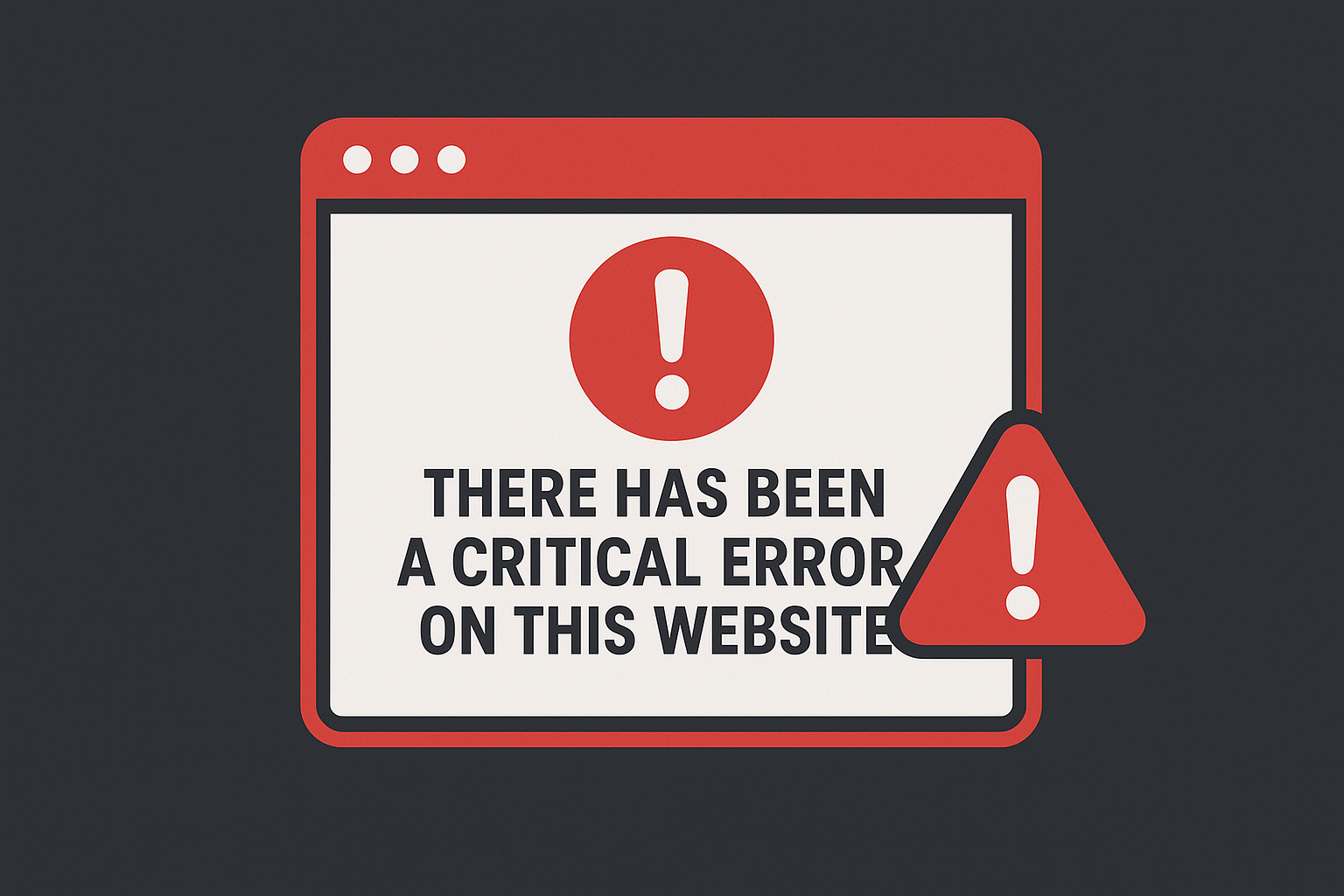If you’ve been running a WordPress website for any length of time, you’ve probably come across the dreaded phrase:
“There has been a critical error on this website. WordPress.”
For business owners, bloggers, and online store managers, this can feel like the end of the world. Suddenly, your beautiful website is gone, replaced with a plain white screen and an intimidating error message.
But here’s the truth: this error is far more common than you think, and in most cases, it can be fixed with the right steps. In this guide, we’ll cover everything from what causes the critical error in WordPress, how to fix it, why WordPress website maintenance packages and services matter, and even where to find your subscribers in WordPress. By the end, you’ll not only know how to recover but also how to prevent it from happening again.
What Does “There Has Been a Critical Error on This Website” Mean in WordPress?
The message “there has been a critical error on this website” is WordPress’s way of telling you that something has gone wrong at the code level. Think of it as the “check engine” light in your car – it doesn’t tell you exactly what’s wrong, but it warns you that something under the hood needs attention.
Some of the most common causes include:
- A plugin conflict (two plugins fighting with each other’s code).
- A theme incompatibility after an update.
- A corrupted WordPress core file.
- Outdated PHP version on your hosting server.
- Memory exhaustion (your site ran out of resources).
- Incorrect file permissions or hacked files.
While the error looks scary, it doesn’t mean your data is lost. With the right fixes, you can bring your site back quickly.
Step-by-Step Fix: How to Solve the WordPress Critical Error
Here are practical steps you can take if you encounter the critical error:
1. Enable Debug Mode
WordPress has a built-in debug mode that allows you to see detailed error logs. To enable it:
- Access your website’s files via FTP or your hosting control panel.
- Open the
wp-config.phpfile. Add the following line before the “That’s all, stop editing!” comment :define( 'WP_DEBUG', true ); - Now, instead of the vague message, WordPress will display the exact error and file that caused the crash.
2. Disable All Plugins
Since plugins are often the culprits, disable them all at once:
- Rename the plugins folder in
wp-contentto something likeplugins_old. - Refresh your site.
- If it works, you know a plugin caused the error. Rename the folder back, then activate each plugin one by one to find the troublemaker.
3. Switch to a Default Theme
If plugins aren’t the issue, the theme might be. Switch to a default WordPress theme (like Twenty Twenty-Four). You can do this from your hosting dashboard or by renaming your current theme folder.
4. Update PHP and WordPress
An outdated PHP version or WordPress core can trigger compatibility issues. Log in to your hosting panel and update PHP to the latest stable version. Also, make sure WordPress itself is updated.
5. Restore From a Backup
If all else fails, restoring your website from a previous backup is often the fastest way to recover. This is why having a WordPress website maintenance package that includes automated backups is so important.
Why WordPress Website Maintenance Services Are Worth It
Many website owners only think about maintenance after something goes wrong. But just like a car, your website performs best when it’s serviced regularly. That’s where WordPress website maintenance services come in.
A good maintenance package typically includes:
- Regular updates for WordPress core, themes, and plugins.
- Security monitoring to block hackers and malware.
- Daily or weekly backups to quickly restore your site.
- Performance optimization for faster load speeds.
- Uptime monitoring so you’re alerted if your site goes down.
- Technical support to fix issues before they snowball.
💡 Real-life example: Imagine you run an online coaching website. If your site goes down with a “critical error” during a live product launch, you could lose hundreds of potential customers. With maintenance services in place, such issues are caught early—or even prevented entirely.
Where Are My Subscribers in WordPress?
Many WordPress users ask: “Where are my subscribers on my WordPress website?”
The answer depends on how your site is set up:
- If you’re using WordPress’s built-in user system, your subscribers appear under: Dashboard → Users → All Users
- If you collect emails through a plugin like Mailchimp, WPForms, or Jetpack, your subscribers will be visible in the plugin’s dashboard.
- For membership or e-learning sites, your subscribers may be stored inside a membership plugin like MemberPress or LearnDash.
👉 Tip: Don’t just collect subscribers – nurture them. Create segmented email lists, send personalized content, and keep them engaged. A WordPress subscriber list is a goldmine when used properly.
Practical Tips to Prevent the Critical Error
While fixes exist, prevention is always better. Here are some habits that will keep your WordPress site healthy:
- Always back up before updates. Never click “Update” on a plugin or theme without having a backup in place. Always back up before updates. Never click “Update” on a plugin or theme without having a backup in place.
- Use a staging site. Test updates on a copy of your website before applying them live.
- Limit plugins. Only install plugins you truly need, and delete unused ones.
- Invest in quality hosting. Cheap hosting often leads to memory issues and crashes.
- Regularly check logs. Error logs can reveal small issues before they become critical.
- Schedule monthly maintenance. Even if you don’t use a service, set a reminder to check updates, security, and backups yourself.
Why Sharing This Knowledge Matters
If you’ve ever experienced this error, you know the frustration it causes. That’s why content like this gets shared widely among entrepreneurs, freelancers, and small business owners. People don’t just want a quick fix – they want reassurance that they’re not alone and that solutions exist.
By understanding how to handle critical errors, making use of WordPress website maintenance packages, and knowing where your WordPress subscribers are, you put yourself in control.
Final Thoughts
Seeing “there has been a critical error on this website WordPress” can feel terrifying, but it’s really just a sign that your site needs a tune-up. With the right steps -debugging, checking plugins and themes, updating PHP, or restoring from backups – you can resolve it.
More importantly, by investing in WordPress website maintenance services, you prevent these errors from happening in the first place. And when you also know how to manage your subscribers effectively, your site doesn’t just stay online – it thrives.
👉 Key Takeaway: Fixing a WordPress error is possible, but avoiding it with proactive maintenance is smarter. Treat your site like a valuable asset, and it will reward you with stability, growth, and loyal subscribers.